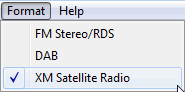
Select in the , shown as follows.
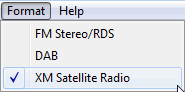
Clicking in the tree view displays the panes in the parameter view where you can configure a XM Satellite Radio waveform and download it to the ESG or EXG/MXG Vector Signal Generator. This software will do real-time coupling and clipping on the XM Satellite Radio waveform parameters that you input and display the coupled and clipped values immediately.
The parameters configuration for XM Satellite Radio waveforms can be divided into four levels, and each level has its specific parameter set as listed below in detail.
Waveform Setup – Waveforms can consist of up to six carriers in a single waveform, namely:
Sat 1A : Signal A from the XM 1 Satellite
Sat 2A : Signal A from the XM 2 Satellite
Terr A: Terrestrial Signal A
Terr B: Terrestrial Signal B
Sat 1B : Signal B from the XM 1 Satellite
Sat 2B : Signal B from the XM 2 Satellite
In the waveform setup window, you can turn On/Off carriers that you require. Set the waveform properties, such as Oversampling Ratio, which allows you to quickly assess your setup.
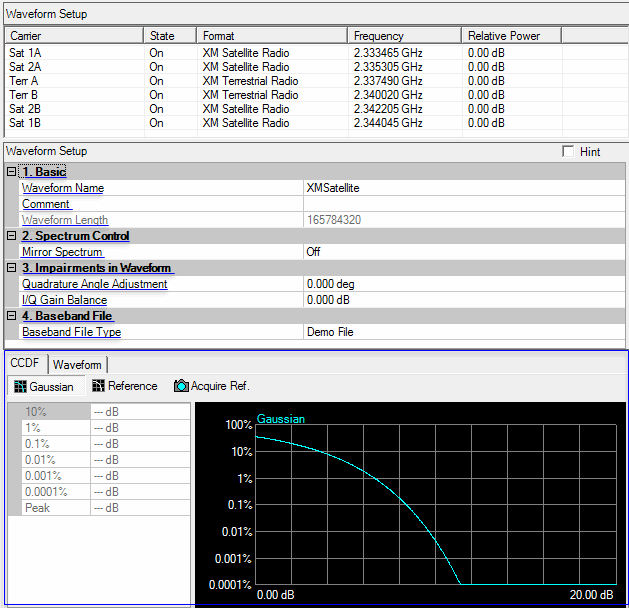
The maximum name length is 22 characters for non-Windows based instruments (such as E4438C, N5182A and etc), and 150 characters for Windows based instruments. The name can include spaces and the following special characters: _ $ & # + - [ ]. The default name is XMSatellite.
The name you define here is displayed on the signal generator when you download the waveform.
Enter an alpha-numeric comment of up to 32 characters. You can enter a separate comment for each waveform.
View the generated waveform length (number of points). You cannot edit this cell.
This is calculated based on the baseband file you use.
Choice: On | Off
Default: Off
Double-click or use the drop-down menu to swap I and Q waveforms. This parameter is used during the correction operation to account for low side up conversion between the signal generator and the spectrum analyzer.
Range: -90.000 to 90.000 degrees
Default: 0.000 deg
Set the baseband quadrature phase angle in degrees.
Range: -10.000 to 10.000 dB
Default: 0.000 dB
Set the baseband quadrature gain balance, in dB.
Choices: Demo File | PN9 | Keysight Baseband File
Select Demo File, PN9 or Keysight Baseband File to use the input of physical layer.
The name of the baseband file. Click the right button to select and open a tdm_k or tdmh_k file.
tdm_k file is for non-overlay setting and tdmh_k file can work for both overlay and non-overlay case. Contact Keysight or SiriusXM for more information.